Viewing linked documents
Documents that are already linked to the selected object appear on the object’s Where Used page similar to the following figure. The document information appears in tabular format so that you can easily identify many documents. The current path filter is shown below the document list.
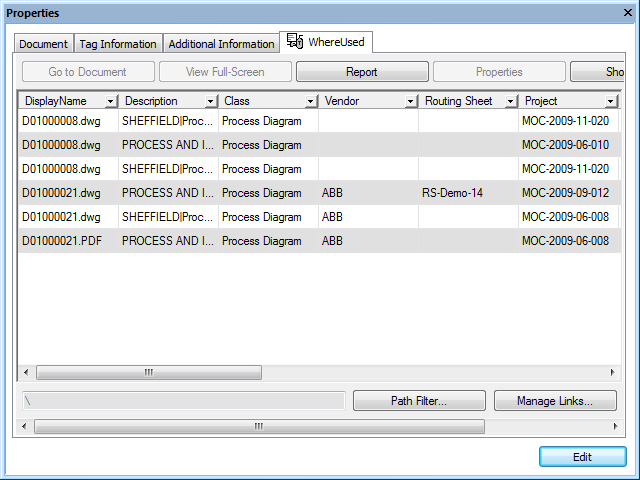
To filter the documents by a different path:
- Click Path Filter and select the folder that contains the documents that you want to see. The new path filter appears in the text box and the list of linked documents is updated to show only the documents that reside in the selected path and its sub-folders.
To sort the documents:
- Click the header of the column by which you want to sort the documents. To reverse the sort order, click the header again.
To filter the documents by property values:
- Click the arrow head button
 in the column header by which you want to filter the documents and then select a predefined filter from the list that appears. You may select filters in multiple columns. To clear a filter, select the All filter.
in the column header by which you want to filter the documents and then select a predefined filter from the list that appears. You may select filters in multiple columns. To clear a filter, select the All filter.
To view document information in property pages instead of tabular format:
- Double-click the row of the document that you want to view or select the row and click Go to Document. The selected document becomes the selected document and you may view its property pages.
To view selected documents in a viewer window:
- Select the row of a document that you want to view.
- Click Show Viewer. A viewer window opens with the selected document loaded.
The viewer window will remain open until you close it and it will show whichever document you select in the Where Used page. To close the viewer window, click Hide Viewer.
To prevent the viewer window from being hidden behind other windows:
- Right-click the title bar of the viewer window. A shortcut menu appears.
- Click Always on top.
To view a document full-screen:
- Select the row of a document that you want to view.
- Click View Full-Screen. A viewer window opens full-screen with the selected document loaded.
- To close the viewer window and return to PowerUser, click the Close button
 .
.
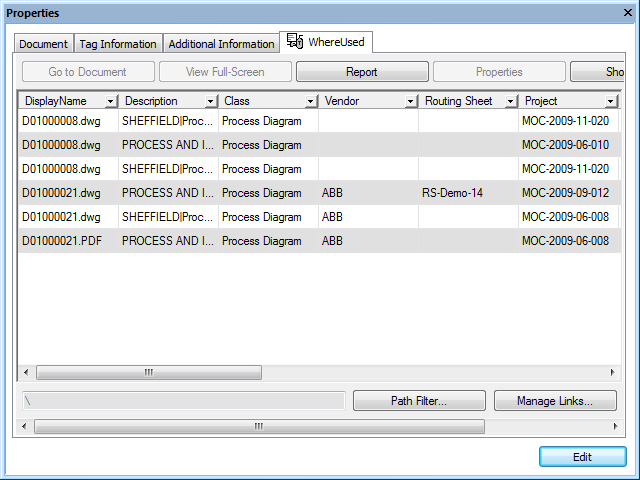
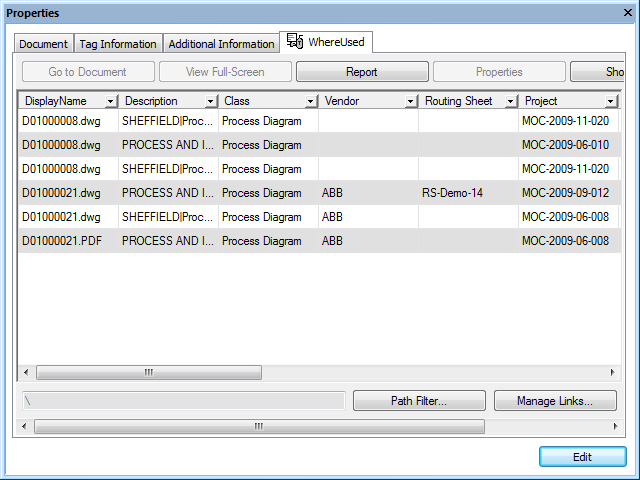
 in the column header by which you want to filter the documents and then select a predefined filter from the list that appears. You may select filters in multiple columns. To clear a filter, select the All filter.
in the column header by which you want to filter the documents and then select a predefined filter from the list that appears. You may select filters in multiple columns. To clear a filter, select the All filter. .
.